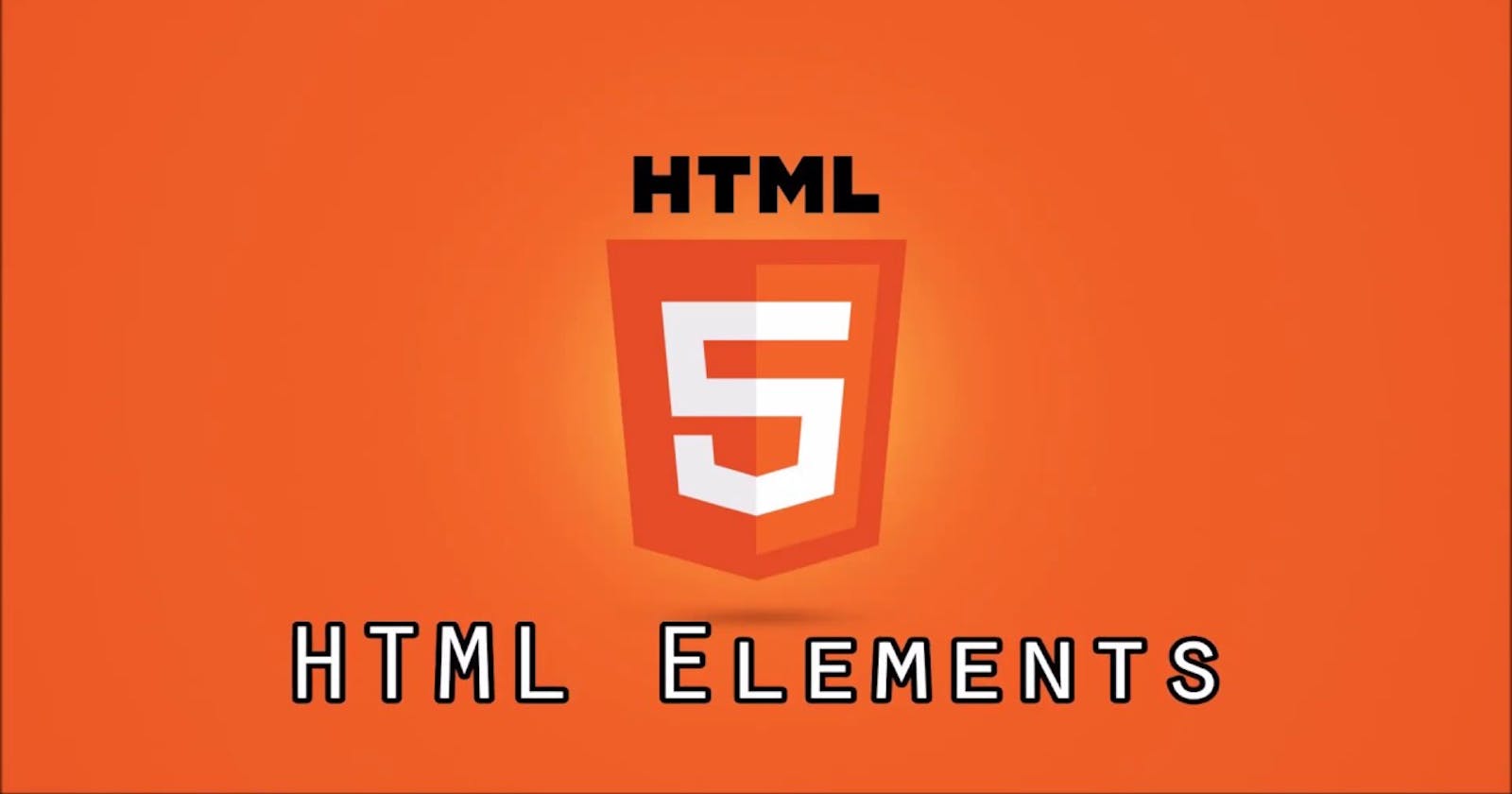what is HTML Element?
Elements are the building blocks of HTML that describe the structure and content of a web web page. They are the "Markup" part of Hyper Text Markup Language (HTML).
HTML syntax uses the angle brackets ("<" and ">") to hold the name of an HTML Element. The element usually has an opening tag and a closing tag, and give information about the content they contain. The difference between the two is that the closing tag has a forward slash.
Let's look at some specific examples of HTML tags:-
p element "<p>"Heading element "<H1>"a element "<a>"List elementordered list "<ol>"unordered list "<ul>"
img element "<img>"nav element "<nav>"header element "<header>"label element "<label>"div element "<div>"footer element "<footer>"
1. p Element
The
<p>tag stands for paragraph, which is the most common tag used to create lines of text inside an HTML document.The use of the
<p>is compatible with other tags, allowing to add hyperlinks(<a>)and bold(<strong>)text, among other things.
Example:-
<html>
<head>
<title>Paragraph example</title>
</head>
<body>
<p>
Lorem ipsum dolor sit amet, consectetur adipisicing elit. Aliquam nam aspernatur maxime, provident rem minima molestias quisquam odit saepe non voluptas eius delectus laudantium praesentium illum eaque quam dolor earum.</p>
<p>
This is another paragraph. It will appear on a separate line.
</p>
</body>
</html>
2. Heading Element
There are six heading elements -
<h1>,<h2>,<h3>,<h4>,<h5>,<h6>.Heading elements are used to signify the importance of the content below them. The lower the number of the heading, the higher the importance.
for example, the
<h1>element represents the main heading of the page, and there should only be one per page. This helps search engines understand the main topic of the page.<h2>Elements have less importance and should be below the higher level<h1>element.
Example:-
<h1>This is main heading.</h1>
<h2>This is subheading h2.</h2>
<h3>This is subheading h3.</h3>
<h4>This is subheading h4.</h4>
<h5>This is subheading h5.</h5>
<h6>This is subheading h6.</h6>
3. a Element
The anchor (
<a>)element creates a hyperlink to another page of our file. In order to link to a different page or file the<a>tag must also contain ahrefattribute, which indicates the link's destination.The text between the opening and closing
<a>tags becomes the link. This text should be a meaningful description of the link destination and not a generic phrase such as "click here". This better enable users with screen readers to navigate among the various links on a page and understand what content each one will link to.By default, a linked page is displayed in the current browser window unless another target is specified. The default link style is as follows:
An unvisited link is underlined and blue
A visited link is underlined and purple
An active link is underlined and red
Example:-
<a href= "https://developer.mozilla.org/en-US/docs/Web/HTML/Element">mdn web docs</a>
You can also create a link to another section on the same page:
<h1 id="top"></h1>
<a href= "#top">Go to top</a>
An image can also be turned into a link by enclosing the <img> tag in an <a> tag:
<a href= "https://developer.mozilla.org/en-US/docs/Web/HTML/Element"><img src="ineuronlogo.svg"></a>
4. List element
- The
<li>HTML element is used to represent an item in the list. it must be contained in the parent element: an ordered list(<ol>), an unordered list(<ul>), or a menu(<menu>). In menus and unordered lists, list items are usually displayed using bullet points. In ordered lists, they are usually displayed with an ascending counter on the left, such as a number or letter.
ordered list "<ol>"
The ordered list starts with
<ol>tags and list items start with the<li>tag. In ordered lists, all the list items are marked with numbers.Ordered list:-
<ol> <li>first item</li> <li>second item</li> <li>third item</li> </ol>Result:-
first item
second item
3. third item
unordered list "<ul>"
The unordered list starts with the
<ul>Tag and list items starting with the<li>tag. In an unordered list, all the list items are marked with bullets by default
Unordered list:-
<ul>
<li>first item</li>
<li>second item</li>
<li>third item</li>
</ul>
Result:-
first item
second item
third item
5. img element "<img>"
A simple HTML
<img>element can be included in an HTML document like this:<img src="path/to/image/file" alt="this is a cool picture" title="Some descriptive text goes here">- Note that
<img>elements are self-closing and do not require a closing tag.
- Note that
alttag provides alternate text for an image. One use of thealttag is for visually impaired people a screen reader; they can read thealttag of the image in order to understand the image's meaning.The title attribute is optional and will provide additional information about the image. Most browsers display this information in a tooltip when the user hovers over it.
Note that the path to the image file can be either relative or absolute. Also, remember that the
imgelement is self-closing, meaning that it does not close with the</img>tag and instead closes with just a single>.
Examples
<img src="https://example.com/image.png" alt="my picture" title="This is an example picture">
- Sometimes an
<img>element will also use two other attributes to specify its size,heightandwidth, as shown below:-
<img src="image.png" alt="my picture" width="650" height="400"/>
6. nav element "<nav>"
The
<nav>element is intended for major block of navigation links. NOT all the links of a document should be inside an<nav>element.Browsers, such as screen readers for disabled users, can use this element to determine whether to omit the initial rendering of this content.
Example
<nav class="menu"> <ul> <li><a href="#">Home</a></li> <li><a href="#">About</a></li> <li><a href="#">Contact</a></li> </ul> </nav>
7. header element <header>
The
<header>tag is a container which used for navigational links or introductory content. It may typically include a heading element, such as<h1>,<h2>, but may also include other elements such as a search form, logo, author information, and so on.Although not required, the
<header>tag is intended to contain the surrounding sections heading. it may also be used more than once in an HTML document. Its is important to note that the<header>tag does not introduce a new section, but is simply the head of a section.
Example
<article>
<header>
<h1>Heading of Page</h1>
</header>
<p>Lorem ipsum dolor sit amet, consectetur adipiscing elit.</p>
</article>
8. label element <label>
The
<label>tag defines a label for an<input>element.A label can be bound to an element either by using the "for" attribute, to by placing the element inside the element.
Example
<label for="id">Label</label>
<input type="text" name="text" id="id" value="yourvalue"><br>
- As you can see, the for attribute of the tag should be equal to the id attribute of the related element to bind them together.
9. div element "<div>"
The
<div>tag is a generic container that defines a section in your HTML document. An<div>element is used to group sections of HTML elements together and format them with CSS.A
<div>is a block-level element. This means that it takes up its own line on the screen. Element right after the<div>will be pushed down to the line below. For similar grouping and styling that is not block-level, but inline, you would use the<span>tag instead. The tag is used to group inline-element in a document.
Example
Here is an example of how to display a section in the same color:
<div style="color:#ff0000">
<h3>my heading</h3>
<p>my paragraph</p>
</div>
10. footer element <footer>
- The
<footer>tag denotes the footer of an HTML document or section. Typically, the footer contains information about the author, copyright information, contact information, and a sitemap. any contact information inside of a<footer>tag should go inside a<address>tag.
Example
<html>
<head>
<title>Paragraph example</title>
</head>
<body>
<footer>
<p>© 2017 Joe Smith</p>
</footer>
</body>
HAPPY Learning!!!💫